Overview
The Decoration Rule allows you to enrich your telemetry data (logs, metrics, traces) by adding metadata tags based on defined conditions. Whether you’re labeling data with a team name, environment, service tier, or any other contextual attribute, decoration rules help you provide meaningful context without manually updating every source of telemetry.
By specifying multiple sub-rules, you can apply different tags depending on various conditions. For instance, you might have one sub-rule that adds "team:frontend" when a certain service name matches "web_service" and another sub-rule that adds "team:backend" when conditions match a backend service. You can even create a "catch-all" rule to tag any data that doesn’t match other conditions, ensuring comprehensive coverage of your telemetry.
What Does This Rule Do?
Decoration rules inspect incoming telemetry data and, if conditions are met, apply a specified tag (a key-value pair) to the data. You have full control over:
- Tag Name: The name of the tag (key) to add.
- Conditions: Criteria that determine when a tag should be applied. For example, based on service name, environment, or any other attribute available in your telemetry.
- Value Assignment: Different conditions can yield different tag values. This lets you create targeted tagging strategies.
- First match wins: Your sub-rules will be evaluated in priority order and the first matching rule applies its decoration value.
- Overwrite Behavior: Choose whether to overwrite existing tag values if the tag is already present on the telemetry data.
Example Use Cases:
- Add
"team:frontend"to all telemetry from web-facing services. - Mark telemetry from certain endpoints with
"tier:gold"for premium features. - Apply
"env:production"to data only if theenvironmentattribute isprod. - Provide a default tag (like
"team:unassigned") for all telemetry not matched by any other rule.
Key Features
- Multi-Condition Support: Create multiple sub-rules, each with its own conditions and corresponding tag value.
- Catch-All Rule: Define a fallback (catch-all) rule to ensure all telemetry receives a tag if desired.
- Overwrite Option: Choose if newly set tag values should replace existing ones, giving you full control over your tagging logic.
- Rich Conditions: Use a wide range of attributes, dimensions, and fields from your telemetry data to determine which tags to apply.
Options and Parameters
Example:
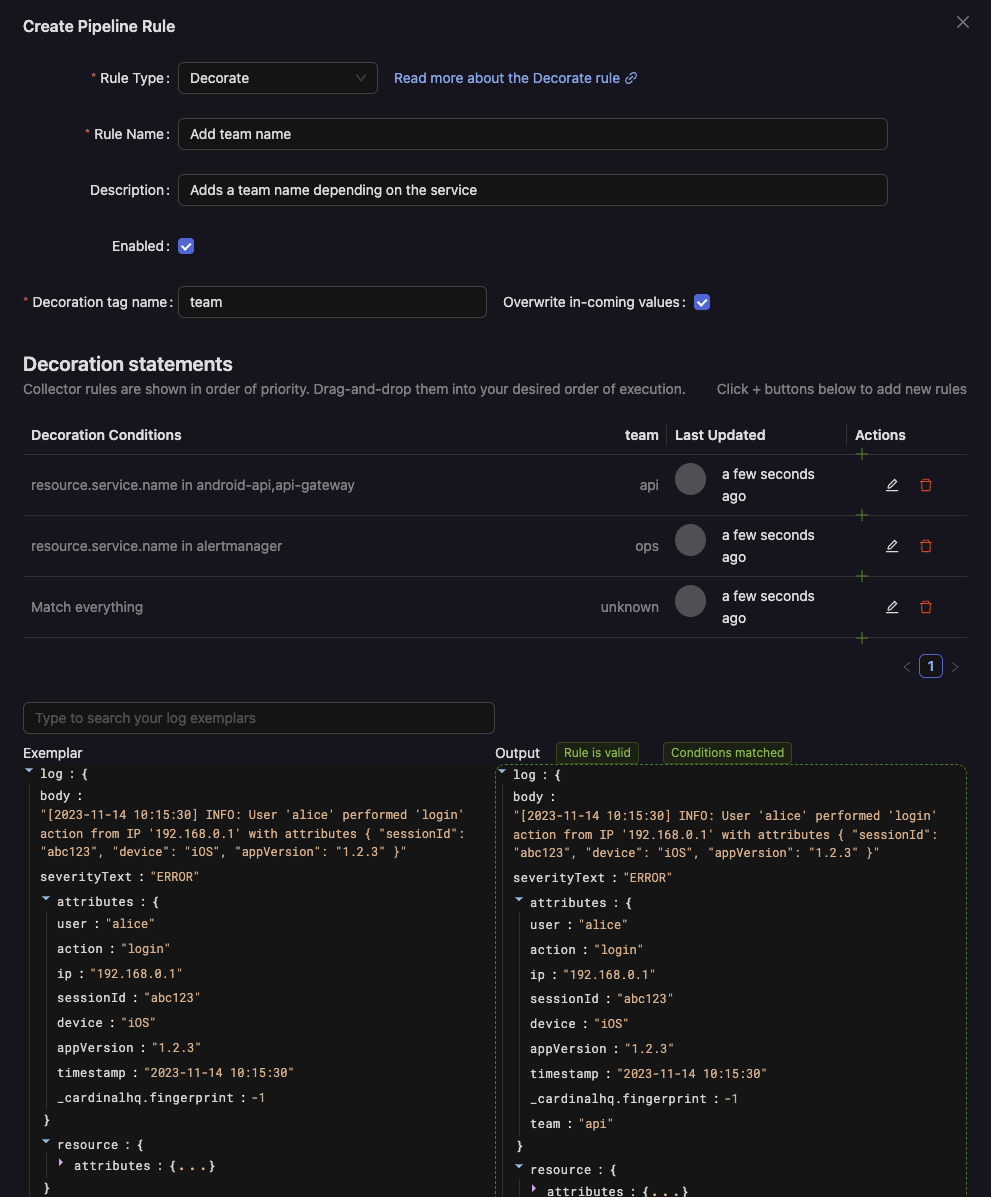
Decoration Tag Name
This is the key (name) of the tag that will be added to your telemetry. For example:
teamservice_tierowner
This tag name is reused across all sub-rules. Each sub-rule only alters the value of this tag.
Overwrite Incoming Values
If this option is enabled and the telemetry data already has a tag with the specified name, your decoration rule will overwrite it with the new value. If disabled, existing tags remain unchanged.
Sub-Rules (Conditions and Values)
Each sub-rule consists of:
- Conditions: A set of filters determining when to apply the tag. For example:
attributes[“service.name”] = “web_service”
attributes[“environment”] = “production”If these conditions are met, the associated tag value is applied.
- Tag Value: The value to assign to the specified decoration tag name when conditions are met. For example:
"frontend_team"or"gold_tier".
You can add multiple sub-rules. Each sub-rule is evaluated in order of priority, and the first one that matches applies. If none match, you can specify a sub-rule with no conditions as a catch-all, ensuring that all telemetry gets tagged.
Catch-All Rule
Define a sub-rule without any conditions to serve as a fallback. If no other conditions match, this catch-all rule will apply the default tag value. This ensures every piece of telemetry is tagged, even if it doesn’t meet any condition.
Example Configuration
Goal: Tag all telemetry with a team tag.
- If
service.namestarts with"web"andenvironmentis"production", setteam=frontend. - If
service.nameincludes"backend"andenvironmentis"production", setteam=backend. - Otherwise, set
team=unassignedas a catch-all.
Configuration Steps:
-
Tag Name:
team -
Overwrite Incoming Values: Enabled (to ensure that all telemetry ends up with the correct team tag, even if it was previously set).
-
Sub-Rule #1:
- Conditions:
attributes["service.name"] contains "web"
attributes["environment"] = "production"- Tag Value:
frontend
- Sub-Rule #2:
- Conditions:
attributes["service.name"] contains "backend"
attributes["environment"] = "production"- Tag Value:
backend
- Sub-Rule #3 (Catch-All):
- No conditions (matches everything else).
- Tag Value:
unassigned
Result:
- Telemetry from a
"web_service"in"production"gets tagged withteam=frontend. - Telemetry from a
"backend_processor"in"production"gets tagged withteam=backend. - All other telemetry, regardless of conditions, gets
team=unassigned.
Testing and Verification
Before applying the rule to live data, test it using sample telemetry or exemplars to ensure:
- The correct conditions match where intended.
- The correct tag value is applied.
- Existing tags are overwritten only if you chose that option.
Adjust conditions or tag values as needed based on test outcomes.
Summary
Decoration rules let you dynamically add contextual tags to your telemetry data, enabling richer analysis, more targeted dashboards, and streamlined alerting. By specifying multiple conditions and values, you can implement a flexible tagging strategy that adapts to a wide variety of services, environments, and scenarios—ultimately making your observability pipeline more informative, organized, and cost-effective.